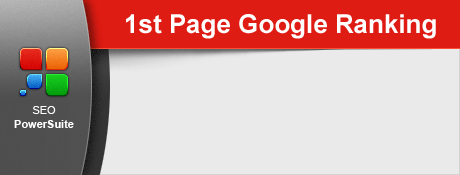Showing posts with label Blogger Resources. Show all posts
Add Meta Tags To Improve Blog's SEO
Posted by Unknown in Blogger, Blogger Resources, Blogger Tutorials, Descriptions, Google Search, HTML, Java Script, Keywords, Meta Tags, SEO on Thursday, January 03, 2013
Meta tags can be used to put keywords and descriptions that related to the website topics. But since some search engines analyze NO keywords and description for their page rankings, These meta tags are hardly focused by most bloggers.
It's clear that the biggest search engine like Google doesn't analyze keywords and decsriptions in their page ranking calculation (http://googlewebmastercentral.blogspot.com/2009/09/google-does-not-use-keywords-meta-tag.html).
However the meta tag for descriptions is still looked up by Google and used as snippets in Google SERP (like below image).
On the other side, As stated by Bing's Senior Product Manager, Duane Forrester; Bing analyzes keywords in their page ranking calculation regardless of other search engines who disregard this kind of meta tag (http://www.webmasterworld.com/google/4354098.htm).
I'll make this statement: meta keywords is a signal. One of roughly a thousand we analyze.To add meta tags for keywords and descriptions, Please follow these steps carefully :
Getting it right is a nice perk for us, but won't rock your world. Abusing meta keywords can hurt you.
SEO for Bing - a discussion with Bing's Duane Forrester [webmasterworld.com]
- Log in to Blogger.
- Choose Template > Click Edit HTML > Proceed
- Use Ctrl+F function to find this line of codes :
<head>Copy paste the following codes right below <title><data:blog.pageTitle/></title> :
<b:include data='blog' name='all-head-content'/>
<title><data:blog.pageTitle/></title>
<b:if cond='data:blog.url == data:blog.homepageUrl'>Replace the red letter with your descriptions and keywords.
<meta content='Place your blog description here' name='description'/>
<meta content='Place your blog keywords here(separated by commas)'
name='keywords'/>
</b:if>
Descriptions should be below 200 characters so they won't confuse the search engine bots.
You can use this tool to check your description's characters : Online Meta Tag Analyzer.
The meta tags should look like this in your template editor :
Save your template after all codes placed properly.
Please note, The description meta tag in this page is only for your homepage URL (i.e http://digita7seven.blogspot.com).
To add descriptions meta tag for individual post in blogger blogs, You can add them manually from your post editor :
Discover The Secrets To Setting Up Your Own Personal Blog For MASSIVE Brand Building... And Build A Name For Yourself That People Will Know, Like And Trust!
If You Have A Few Hours Per Week, Then We Can Show You How To Earn Significant Income With Your Own Blog! Step by Step. Click to find out !
Know how to find a great market niche and write a successful blog? Great, you don’t need the steps within each of these components. Know how to design the web page and overcome technical difficulties? No? No problem, Here is a deeper level of instruction for that!
Struggling to make money online? It's about to get quicker and easier than ever before...Click here !
How JUST One Of The Blogs I Create During By The Forth Month Has Already Netted Me $2,537.29
1500 MB of disk space, 100 GB of data transfer, PHP and MySQL support with no restrictions, cPanel control panel, Website Builder, Absolutely no advertising ! Join now : CLICK HERE !
Why Comments In Your Blog Should Be "DOFOLLOW"
Posted by Unknown in Backlinks, Blog Comments, Blogger, Blogger Resources, Blogger Tutorials, CSS, DOFOLLOW-NOFOLLOW, HTML, Java Script, SEO on Thursday, December 27, 2012
Many of you probably know about the default Blogger attribute setting for comments and backlinks That sets to "NOFOLLOW". This means that all links left in comments or backlinks in our blog are NOT going to be followed (i.e Crawled) by search engine bots.
This default behaviour will definitely DECREASE the chance of backlinkers to have a higher page rank in the search result.
Most bloggers aim to put as much as backlinks they can possibly leave in comments to increase the blog traffic. With the attribute sets to "NOFOLLOW", Their "footprints" (left links) in comments or backlinks will get no attention from search engine's crawler bots.
Nofollow is set as your template's default attribute in order to fight spammers in your blog comments. However, This attribute makes the backlink exchange useless because no links will be indexed by the robots.
How major search engines apply the "NOFOLLOW" atribute into their ranking status :
Google generally doesn't follow the link and will not index the no-follow-ed links. This means that Google will never apply a page rank for this kind of link.
Yahoo!
Yahoo! bots still follow the nofollowed link but will never count it in their page ranking calculation.
Bing
Bing will definitely exclude it from their ranking count.
To set the attribute for your blog comments and backlinks to DOFOLLOW, Please follow these steps :
- Log in to Blogger.
- Go to dashboard > Click Template > Edit HTML > Proceed
- Tick Expand Widget Templates.
- Use the Ctrl+F function to find this line of codes :
<a href='data:comment.authorUrl' rel='nofollow'><data:comment.author/></a>Simply DELETE the rel='nofollow' code. DOFOLLOW for comments will be automatically enabled after you delete this code.
- Use the Ctrl+F function again to find this line of codes :
<a href='data:backlink.url' rel='nofollow'><data:backlink.title/></a>DELETE the rel='nofollow' code. DOFOLLOW for backlinks will be automatically enabled after you delete this code.
If your Ctrl+F function found error in finding the above lines, You can type NOFOLLOW to search the line in your template editor.
Save your template and that's it.
Discover The Secrets To Setting Up Your Own Personal Blog For MASSIVE Brand Building... And Build A Name For Yourself That People Will Know, Like And Trust!
If You Have A Few Hours Per Week, Then We Can Show You How To Earn Significant Income With Your Own Blog! Step by Step. Click to find out !
Know how to find a great market niche and write a successful blog? Great, you don’t need the steps within each of these components. Know how to design the web page and overcome technical difficulties? No? No problem, Here is a deeper level of instruction for that!
Struggling to make money online? It's about to get quicker and easier than ever before...Click here !
How JUST One Of The Blogs I Create During By The Forth Month Has Already Netted Me $2,537.29
1500 MB of disk space, 100 GB of data transfer, PHP and MySQL support with no restrictions, cPanel control panel, Website Builder, Absolutely no advertising ! Join now : CLICK HERE !
How To Add Twitter Follow Button To Your Blog
Posted by Unknown in Blogger, Blogger Resources, Blogger Tutorials, HTML, Java Script, Social Sharing Widgets, Twitter Widget, Widgets
- Log in to Blogger.
- Choose LAYOUT > Click ADD A WIDGET > Choose HTML / JAVA SCRIPT WIDGET
- Choose any of the below Twitter buttons :
<a href="https://twitter.com/digita7seven" class="twitter-follow-button" data-show-count="true" data-size="large">Follow @digita7seven</a>
<script>!function(d,s,id){var js,fjs=d.getElementsByTagName(s)[0];if(!d.getElementById(id)){js=d.createElement(s);js.id=id;js.src="//platform.twitter.com/widgets.js";fjs.parentNode.insertBefore(js,fjs);}}(document,"script","twitter-wjs");</script>
Big button without the follower count
<a href="https://twitter.com/digita7seven" class="twitter-follow-button" data-show-count="false" data-size="large">Follow @digita7seven</a>
<script>!function(d,s,id){var js,fjs=d.getElementsByTagName(s)[0];if(!d.getElementById(id)){js=d.createElement(s);js.id=id;js.src="//platform.twitter.com/widgets.js";fjs.parentNode.insertBefore(js,fjs);}}(document,"script","twitter-wjs");</script>
Medium button with follower count
<a href="https://twitter.com/digita7seven" class="twitter-follow-button" data-show-count="true" data-size="medium">Follow @digita7seven</a>
<script>!function(d,s,id){var js,fjs=d.getElementsByTagName(s)[0];if(!d.getElementById(id)){js=d.createElement(s);js.id=id;js.src="//platform.twitter.com/widgets.js";fjs.parentNode.insertBefore(js,fjs);}}(document,"script","twitter-wjs");</script>
Medium button without the follower count
<a href="https://twitter.com/digita7seven" class="twitter-follow-button" data-show-count="false" data-size="medium">Follow @digita7seven</a>
<script>!function(d,s,id){var js,fjs=d.getElementsByTagName(s)[0];if(!d.getElementById(id)){js=d.createElement(s);js.id=id;js.src="//platform.twitter.com/widgets.js";fjs.parentNode.insertBefore(js,fjs);}}(document,"script","twitter-wjs");</script>
- Replace the above marked with red with your own username and save your widget.
Other Great Stuffs :
Know how to find a great market niche and write a successful blog? Great, you don’t need the steps within each of these components. Know how to design the web page and overcome technical difficulties? No? No problem, Here is a deeper level of instruction for that!
Struggling to make money online? It's about to get quicker and easier than ever before...Click here !
How JUST One Of The Blogs I Create During By The Forth Month Has Already Netted Me $2,537.29
1500 MB of disk space, 100 GB of data transfer, PHP and MySQL support with no restrictions, cPanel control panel, Website Builder, Absolutely no advertising ! Join now : CLICK HERE !
Add Calendar To Your Blogger Post
Posted by Unknown in Blogger, Blogger Resources, Blogger Tutorials, HTML, Java Script, Post Date, Widgets on Wednesday, December 26, 2012
A Calendar image in blog post is commonly found in wordpress blogs. But this time i'm going to show you the similar widget for blogger post.
To have the calendar shown in your post, First you need to set the time format in your blogger dashboard.
- Log in to Blogger.
- Click Settings > Language And Formatting (New blogger interface)
- Set the time orderly to have the date mentioned before the year like in below image :
- Now click Template > Edit HTML > Proceed
- Tick Expand Widget Templates.
- Use the Ctrl+F function to find this line of codes :
<h2 class='date-header'><span><data:post.dateHeader/></span></h2>
- You probably will find the above line of codes twice, If you do, REPLACE both with these codes :
<div id='Date'>
<script>changeDate('<data:post.dateHeader/>');</script>
</div>
<b:else/>
<div id='Date'>
<script>changeDate('');</script>
</div>
- Now find this code :
</head>Copy-Paste the below codes BEFORE the </head> code :
<script type='text/javascript'>
//<![CDATA[
var DateCalendar;
function changeDate(d){
if (d == "") {
d = DateCalendar;
}
var da = d.split(' ');
day = "<strong class='date_day'>" da[0] "</strong>";
month = "<strong class='date_month'>" da[1].slice(0,3) "</strong>";
year = "<strong class='date_year'>" da[2] "</strong>";
document.write(month day year);
DateCalendar = d;
}
//]]>
</script>
<b:if cond='data:blog.pageType != "static_page"'>
<style type='text/css'>
/* Calendar style date
----------------------------------------------- */
#Date {
background: transparent url(https://blogger.googleusercontent.com/img/b/R29vZ2xl/AVvXsEil03kbG9pFqGLBnkTYA3dBqpgwPWAel1GTskowtB3yPattC2lENH44RPVuQkRmP1c0Xs9F6ogIcGriqMHquRr619kZo5UFO6nm9SjwXT-vbn7e5J-HsDqDv2QSoVJ897AqGbs8kh3-FUay/s1600/calendar07.png) no-repeat;
display: block;
width:60px;
height:60px;
float: left;
margin: 15px 2px 0 -108px;
padding: 0 0 8px 0px;
border: 0;
text-transform: uppercase;
}
.date_month {
display: block;
font-size: 15px;
font-weight:bold;
margin-top:-1px;
text-align:center;
color:#ffffff; /* Month's color */
}
.date_day {
display: block;
font-size: 28px;
font-weight:bold;
margin-top:-8px;
text-align:center;
color:#282828; /* Day's color */
}
.date_year {
display: block;
font-size: 10px;
margin-top:-8px;
text-align:center;
color:#282828; /* Year's color */
}
</style>
</b:if>
- Replace the image url with your own url.
- In case the calendar is incorrectly displayed, Change -108px to 0.
- The below color codes are adjustable to your own desired colors :
color:#ffffff; /* Month's color */
color:#282828; /* Day's color */
color:#282828; /* Year's color */
- Save your template.
Also from Amazon :
When you finally have the opportunity to sit down and write, you want absolutely nothing to get in your way. In an ideal world, the ideas would flow from head to pen quickly and easily. You would have thousands of ideas at your fingertips. This new idea-generating book makes that dream a reality.
Becoming A Blogger: How to Start a Blog This Afternoon and Make Money From Home For Years to Come (Make Money Online)
Some bloggers make small, part-time incomes that supplement their full-time job. Others are making blogging their sole pursuit and earning a huge income each month. Blogging can be a big thing or a small thing depending upon how much time and energy you invest into your new venture.
Other Great Stuffs :
Discover The Secrets To Setting Up Your Own Personal Blog For MASSIVE Brand Building... And Build A Name For Yourself That People Will Know, Like And Trust!
If You Have A Few Hours Per Week, Then We Can Show You How To Earn Significant Income With Your Own Blog! Step by Step. Click to find out !
Know how to find a great market niche and write a successful blog? Great, you don’t need the steps within each of these components. Know how to design the web page and overcome technical difficulties? No? No problem, Here is a deeper level of instruction for that!
Struggling to make money online? It's about to get quicker and easier than ever before...Click here !
How JUST One Of The Blogs I Create During By The Forth Month Has Already Netted Me $2,537.29
1500 MB of disk space, 100 GB of data transfer, PHP and MySQL support with no restrictions, cPanel control panel, Website Builder, Absolutely no advertising ! Join now : CLICK HERE !
Christmas Bells Widget For Blogger
Posted by Unknown in Blogger, Blogger Resources, Blogger Tutorials, Christmas Widget, CSS, HTML, Java Script, Widgets
It's Christmas time ! A time to gather around with your loved ones (For those who haven't come home for a long time, spend this year with all who miss you at home).
I went to the big mall yesterday to see a giant xmas tree they put in the middle of the big park inside the mall. The tree, the ornaments and the people they were all beautiful and reminding me of something missing in my life, The joy of christmas.
This christmas i'd like to share you a simple christmas widget that will load pretty fast on your page. The christmas bells to give a sense of christmas in your blog.
To create this widget, Please do the following steps :
- Log in to Blogger.
- Go to LAYOUT > Click ADD WIDGET
- Choose HTML/Java Script widget.
- Copy-Paste the below codes into the widget box :
<script type="text/javascript" src="http://ajax.googleapis.com/ajax/libs/jquery/1.4/jquery.min.js"></script> <script type="text/javascript"> $("body").append($("<img src='https://blogger.googleusercontent.com/img/b/R29vZ2xl/AVvXsEjScPQbEHrehxI5cFzqt2BIJdCAmNytkLsOeQqjduBZn8uAlZzejPPLxCsb6hF_Wi5LYeN3ZbydamF_YCJX5WZxH8uxpVPWDfRQa3zz6vdH0flH4TrCzlZ7VsVfWhUiKz6te-58v0Fsqx4/s1600/christmas-bells-icon.png' style='position:absolute; top: 0px;left:0px;border:none;'/><img id='xmasleftbell' src='https://blogger.googleusercontent.com/img/b/R29vZ2xl/AVvXsEjMKa-NQR_rC-RZrzNBPU4lRgbooku34hcUwTSQbfaY_u2USuekCiEf6dUBu1U-gUZ6PdAn5JSwsMemSNuXbDZgk4u7HQ3f3zK8f6Fnx47yBS6tVZUWIdF9ogX7cVncUCIMq3CwDF7Dczo/s1600/christmas-bells-icon-right.png' style='position:absolute; top: 0px;right:0px;border:none;'/>")); </script> <script src='http://blogergadgets.googlecode.com/files/snowfall.min.jquery.js' type='text/javascript'></script> <script type="text/javascript"> $(document).snowfall({flakeCount:199}); </script>
Save your widget and refresh your page to see the christmas bells like in below preview :
Also from Amazon :
When you finally have the opportunity to sit down and write, you want absolutely nothing to get in your way. In an ideal world, the ideas would flow from head to pen quickly and easily. You would have thousands of ideas at your fingertips. This new idea-generating book makes that dream a reality.
Becoming A Blogger: How to Start a Blog This Afternoon and Make Money From Home For Years to Come (Make Money Online)
Some bloggers make small, part-time incomes that supplement their full-time job. Others are making blogging their sole pursuit and earning a huge income each month. Blogging can be a big thing or a small thing depending upon how much time and energy you invest into your new venture.
Other Great Stuffs :
Discover The Secrets To Setting Up Your Own Personal Blog For MASSIVE Brand Building... And Build A Name For Yourself That People Will Know, Like And Trust!
If You Have A Few Hours Per Week, Then We Can Show You How To Earn Significant Income With Your Own Blog! Step by Step. Click to find out !
Know how to find a great market niche and write a successful blog? Great, you don’t need the steps within each of these components. Know how to design the web page and overcome technical difficulties? No? No problem, Here is a deeper level of instruction for that!
Struggling to make money online? It's about to get quicker and easier than ever before...Click here !
How JUST One Of The Blogs I Create During By The Forth Month Has Already Netted Me $2,537.29
1500 MB of disk space, 100 GB of data transfer, PHP and MySQL support with no restrictions, cPanel control panel, Website Builder, Absolutely no advertising ! Join now : CLICK HERE !
Related Posts With Thumbnails In Blogger Post
Posted by Unknown in Blogger, Blogger Resources, Blogger Tutorials, CSS, HTML, Java Script, Related Post Widget, Widgets on Monday, December 24, 2012
Visitors who come to one of our posts is probably not going to browse for another post after they already found what they've been looking for. Most of them came after the search result shows something related in our post and will close our page after they finished reading it.
The question now : How to make them stay a little longer in our blog ? In other words, We want them to read another post to make them stay for more.
Others beside the popular posts or the post labels is the related posts reference that will keep them stay. If you put another interesting post for them right after the post, They might be interested to click the post link.
The related post i'm going to show you is the widget that will show the thumbnail of the post as well as the post title.
Here's how you create it :
- Log in to Blogger.
- Go to the dashboard > Template > Edit HTML > Proceed
- Tick Expand Widget Templates.
- Use the Ctrl+F function to find this code :
</head>Copy and paste the below codes right BEFORE the </head> code :
<!--Related Posts with thumbnails Scripts and Styles Start-->The default image will be the image from your individual post, You don't have to change anything for the post thumbnail.
<!-- remove --><b:if cond='data:blog.pageType == "item"'>
<style type='text/css'>
#related-posts {
float:center;
text-transform:none;
height:100%;
min-height:100%;
padding-top:5px;
padding-left:5px;
}
#related-posts h2{
font-size: 18px;
letter-spacing: 2px;
font-weight: bold;
text-transform: none;
color: #5D5D5D;
font-family: Arial Narrow;
margin-bottom: 0.75em;
margin-top: 0em;
padding-top: 0em;
}
#related-posts a{
border-right: 1px dotted #DDDDDD;
color:#5D5D5D;
}
#related-posts a:hover{
color:black;
background-color:#EDEDEF;
}
</style>
<script type='text/javascript'>
var defaultnoimage="https://blogger.googleusercontent.com/img/b/R29vZ2xl/AVvXsEgScgmP8hSi2GRcxX4xGSd7Olo81fBLSwPgDbSRe1OeN5Vs9-E9oImXmYlNmj_4YD0diU1Gs7W4okw7wHLl6zV1AUI_GUlYx2Hmrq6YCC141HVpHsVM8ztP_URH_N7AQbVob8Iu171DUHvv/s1600/no_image.jpg";
var maxresults=4;
var splittercolor="#DDDDDD";
var relatedpoststitle="Related Posts";
</script>
<script src='http://helplogger.googlecode.com/svn/trunk/related-posts-with-big-thumbnails.js' type='text/javascript'/>
<!-- remove --></b:if>
<!--Related Posts with thumbnails Scripts and Styles End-->
But you can replace 4 from var maxresults=4 with your own value. This value indicates the amount of related post that will be shown after your post.
- Now use the Ctrl+F function again to find this code :
<div class='post-footer'>*This code will be available for your editing only if you Tick the Expand Widget Templates. Please make sure you already did this.
Copy and paste the below codes right BEFORE the <div class='post-footer'>
code :
Replace the above value marked with red with your value again for related post amount and save your widget.
<!-- Related Posts with Thumbnails Code Start-->
<!-- remove --><b:if cond='data:blog.pageType == "item"'>
<div id='related-posts'>
<b:loop values='data:post.labels' var='label'>
<b:if cond='data:label.isLast != "true"'>
</b:if>
<script expr:src='"/feeds/posts/default/-/" data:label.name "?alt=json-in-script&callback=related_results_labels_thumbs&max-results=4"' type='text/javascript'/></b:loop>
<script type='text/javascript'>
removeRelatedDuplicates_thumbs();
printRelatedLabels_thumbs("<data:post.url/>");
</script>
</div><div style='clear:both'/>
<!-- remove --></b:if>
<b:if cond='data:blog.url == data:blog.homepageUrl'><b:if cond='data:post.isFirstPost'>
<a href='http://helplogger.blogspot.com'><img alt='Blogger Tricks' src='https://blogger.googleusercontent.com/img/b/R29vZ2xl/AVvXsEgjvzu06o5w2cMsrEapta9uBxfro2HsDHZqBV-moVekue9vkeu8akkkdYfDaQWBohkrNVtfr9WUA8yB6RjTIYm2x810FUJEdtq6jYNvfMB9s4zPnovIWp1GDFGsqN_jO9rEHnwe-BnhRqpi/s1600/best blogger tips.png'/></a>
</b:if></b:if>
<!-- Related Posts with Thumbnails Code End-->

Also from Amazon :
When you finally have the opportunity to sit down and write, you want absolutely nothing to get in your way. In an ideal world, the ideas would flow from head to pen quickly and easily. You would have thousands of ideas at your fingertips. This new idea-generating book makes that dream a reality.
Becoming A Blogger: How to Start a Blog This Afternoon and Make Money From Home For Years to Come (Make Money Online)
Some bloggers make small, part-time incomes that supplement their full-time job. Others are making blogging their sole pursuit and earning a huge income each month. Blogging can be a big thing or a small thing depending upon how much time and energy you invest into your new venture.
Other Great Stuffs :
Discover The Secrets To Setting Up Your Own Personal Blog For MASSIVE Brand Building... And Build A Name For Yourself That People Will Know, Like And Trust!
If You Have A Few Hours Per Week, Then We Can Show You How To Earn Significant Income With Your Own Blog! Step by Step. Click to find out !
Know how to find a great market niche and write a successful blog? Great, you don’t need the steps within each of these components. Know how to design the web page and overcome technical difficulties? No? No problem, Here is a deeper level of instruction for that!
Struggling to make money online? It's about to get quicker and easier than ever before...Click here !
How JUST One Of The Blogs I Create During By The Forth Month Has Already Netted Me $2,537.29
1500 MB of disk space, 100 GB of data transfer, PHP and MySQL support with no restrictions, cPanel control panel, Website Builder, Absolutely no advertising ! Join now : CLICK HERE !
Create A Sitemap Page In Your Blogger Blog
Posted by Unknown in Bing Sitemap, Blogger, Blogger Resources, Blogger Tutorials, Google Sitemap, HTML, Java Script, SEO, Sitemap, Sitemap Page In Your Blog, Sitemap.html, Yahoo Sitemap on Saturday, December 22, 2012
After the tutorial about how to create a blog sitemap in this post : Create Your Blog Sitemap With Auto Sitemap Generator, Now i'm going to show you how to create a page for that sitemap in your blogger blog.
The webmaster tools in BING and Yahoo! (both have merged their webmaster tools into one. Yahoo! is now using bing webmaster tools) require us to put a sitemap page address in their form if we want to submit a new sitemap.
To create a sitemap page in our blog, First we need to add a sitemap page.
Add new page
Log in to Blogger.
Go to dashboard > Click Pages > New Page > Choose Blank Page
Name your new page with any name you want like Sitemap, My Sitemap, Etc (Whatever makes you feel good).
Click Publish to create your new sitemap page before you go to the next step.
Insert HTML codes in your blog from the HTML editor
- Clik Template > Edit HTML > Proceed
- Use Ctrl+F to find this code :
</body>
- Paste this piece of code right UNDER the above code :
</b:if >
- Use Ctrl+F again to find this code :
</head>
- REPLACE the above code with this code :
<b:if cond='data:blog.url == "YOUR SITEMAP PAGE URL"'>
<style>
body{
margin:0;
padding:0;
background:#f1f1f1;
font:70% Arial, Helvetica, sans-serif;
color:#555;
line-height:150%;
text-align:left;
}
#container{
margin:20px auto;
width:680px;
background:#fff;
padding-bottom:20px;
border-left:1px solid #bebebe;
border-right:1px solid #bebebe;
}
#content{
margin:0 20px;
}
h1 {
background:none repeat scroll 0 0 #DDDDDD;
font-family:sans-serif;
font-size:27px;
font-style:italic;
font-weight:lighter;
text-align:center;
text-shadow:1px 0 0 #FFFFFF;
margin:0px;
}
p{
margin-bottom:18px;
font-style:italic;
font-family:Georgia, Times, serif;
font-size:24px;
color:#bfe1f1;
padding:0;
}
a {
text-decoration:none;
}
ul {
margin:0px;
padding:0px;
}
ul li {
border-left:1px solid #000000;
color:#BEBEBE;
font-family:Arial;
font-size:13px;
font-style:italic;
list-style:decimal inside url("https://blogger.googleusercontent.com/img/b/R29vZ2xl/AVvXsEh_pblKJzeYn4se8HYiSdG4msoLcDf5wmRH9ifSj46l4wSMuCgMr48fqyrV6YmsliAhCE9bcfkGSjn8B2yMaP2BkrSYcGpwkQizvbxzXyHfta369npARUEJWj6AHoiuzY7b9UmtBZ5P1Arw/");
margin:0 0 0 15px;
padding:8px 8px 8px 0;
}
li a{
text-decoration:none;
color:#057fac;
display:block;
margin-top:-12px;
padding:0 0 0 30px;
}
li a:hover{
text-decoration:none;
color:#999;
}
</style>
<!--[if IE 6]>
<style>
li a{
display:inline-block;
padding:0 0 0 5px;
margin-top:-10px;
}
</style>
<![endif]-->
</b:if>
</head>
<b:if cond='data:blog.url == "YOUR SITEMAP PAGE URL"'>
<body>
<div id='container'>
<h1>YOUR SITEMAP TITLE</h1>
<div id='content'>
<a href='http://www.digita7seven.blogspot.com'><img alt='Blogging Made Simple !' src='https://blogger.googleusercontent.com/img/b/R29vZ2xl/AVvXsEhnz8uqEllf0INm0dbezAHid2IyAbURBo_zaSWcyqQ0VgejVZfdGejr6hW-1-Srh4RmgDY-kiutCzd79Oiglbrxz18jqLkVGM4njkvg4scdDEOwfB6uBaol1uaHa95W5tqHfpOWEsm0UHQF/s1600/best blogger tips.png'/></a><table border='0'><tr><td><a href='http://www.digita7seven.blogspot.com'><img src='https://blogger.googleusercontent.com/img/b/R29vZ2xl/AVvXsEi1TX3oNCeF9Q-IPHTw6P9cQiH0W8I8MFyLlIR5O9Ye0ynha6VG-P9ShwnNgAI2hpnhoXkEs0aH4jatJL-vJprrRFhfcPRE8vrDr7CvwaB7ieMNBQRwIzqB_l7CVLUK6rOmIPHaHgurjHJc/s1600/ico-home.png'/></a></td><td><a href='YOUR BLOG MAIN URL'>Home Page</a></td></tr></table>
<script src='http://www.yourjavascript.com/51121005353/sitemap.js' style='text/javascript'/>
<script src='YOUR BLOG MAIN URL/feeds/posts/default?max-results=500&alt=json-in-script&callback=loadtoc'/>
<a href='http://www.digita7seven.blogspot.com'><small>digita7seven</small></a>
</div>
</div>
</body>
<b:else/>
Replace the above marked with red with your own value based on below :
YOUR SITEMAP PAGE URL
It's the url of your Sitemap page you just created in the first step (eq http://digita7seven.blogspot.com/p/sitemap.html)
YOUR BLOG MAIN URL
It's your blog main url (eq http://www.digita7seven.blogspot.com)
YOUR SITEMAP TITLE
The title of your sitemap (eq SITEMAP, MY SITEMAP).
Save your template and view your sitemap to test the page :
The sitemap page will look similar like this :
You can also place a sitemap link in your footer section like this :
Put this code in your footer section to put a sitemap link in there :
<a href='YOUR SITEMAP PAGE URL'>Sitemap</a>
Also from Amazon :
When you finally have the opportunity to sit down and write, you want absolutely nothing to get in your way. In an ideal world, the ideas would flow from head to pen quickly and easily. You would have thousands of ideas at your fingertips. This new idea-generating book makes that dream a reality.
Becoming A Blogger: How to Start a Blog This Afternoon and Make Money From Home For Years to Come (Make Money Online)
Some bloggers make small, part-time incomes that supplement their full-time job. Others are making blogging their sole pursuit and earning a huge income each month. Blogging can be a big thing or a small thing depending upon how much time and energy you invest into your new venture.
Other Great Stuffs :
Discover The Secrets To Setting Up Your Own Personal Blog For MASSIVE Brand Building... And Build A Name For Yourself That People Will Know, Like And Trust!
If You Have A Few Hours Per Week, Then We Can Show You How To Earn Significant Income With Your Own Blog! Step by Step. Click to find out !
Know how to find a great market niche and write a successful blog? Great, you don’t need the steps within each of these components. Know how to design the web page and overcome technical difficulties? No? No problem, Here is a deeper level of instruction for that!
Struggling to make money online? It's about to get quicker and easier than ever before...Click here !
How JUST One Of The Blogs I Create During By The Forth Month Has Already Netted Me $2,537.29
1500 MB of disk space, 100 GB of data transfer, PHP and MySQL support with no restrictions, cPanel control panel, Website Builder, Absolutely no advertising ! Join now : CLICK HERE !
How To Add A Background Image In Your Blog And Make It FIXED
Posted by Unknown in Background Images, Blogger, Blogger Resources, Blogger Tutorials on Friday, December 21, 2012
Finding a background image for your blog is not an easy thing to do, You have to choose the right color for your image to match your template's color. There are other things you should consider like :
- Pixel size
- Pattern (if you want to use pattern)
- Picture (if you want to use picture)
- Image copyright issue
To insert a background image using the template's HTML editor, We only have to find some codes after the body { tag and add an image url next to them.
To do this, Please follow the below steps :
- Log in to Blogger.
- Go to dashboard > Click Template > Edit HTML > Proceed
body {To add a background image, Simply add the code marked with red :
color: #000000;
background: #ddd ;
font: 12px/18px Verdana, Helvetica, sans-serif;
}
body {What to think next is to set wether the image are showing repeatedly in the background or Just fixed when we scroll the page.
color: #000000;
background: #ddd url(YOUR IMAGE URL) ;
font: 12px/18px Verdana, Helvetica, sans-serif;
}
If we haven't set the image yet to be fixed, Some images will show this repeated pattern which is not looking good at all :
To avoid the repeated pattern shown in your page, You can add the code marked with red next to the image url :
body {
color: #000000;
background: #ddd url(YOUR IMAGE URL) fixed;
font: 12px/18px Verdana, Helvetica, sans-serif;
}
Save your template and refresh your blog page to test the background image.
White Space is Not Your Enemy : A Beginner's Guide to Communicating Visually through Graphic, Web and Multimedia Design [Paperback]
Also from Amazon :
When you finally have the opportunity to sit down and write, you want absolutely nothing to get in your way. In an ideal world, the ideas would flow from head to pen quickly and easily. You would have thousands of ideas at your fingertips. This new idea-generating book makes that dream a reality.
Becoming A Blogger: How to Start a Blog This Afternoon and Make Money From Home For Years to Come (Make Money Online)
Some bloggers make small, part-time incomes that supplement their full-time job. Others are making blogging their sole pursuit and earning a huge income each month. Blogging can be a big thing or a small thing depending upon how much time and energy you invest into your new venture.
Other Great Stuffs :
Discover The Secrets To Setting Up Your Own Personal Blog For MASSIVE Brand Building... And Build A Name For Yourself That People Will Know, Like And Trust!
If You Have A Few Hours Per Week, Then We Can Show You How To Earn Significant Income With Your Own Blog! Step by Step. Click to find out !
Know how to find a great market niche and write a successful blog? Great, you don’t need the steps within each of these components. Know how to design the web page and overcome technical difficulties? No? No problem, Here is a deeper level of instruction for that!
Struggling to make money online? It's about to get quicker and easier than ever before...Click here !
How JUST One Of The Blogs I Create During By The Forth Month Has Already Netted Me $2,537.29
1500 MB of disk space, 100 GB of data transfer, PHP and MySQL support with no restrictions, cPanel control panel, Website Builder, Absolutely no advertising ! Join now : CLICK HERE !